

Two QD-OLED gaming monitors? Time for a double test: Alienware vs. Samsung
The Alienware AW3423DWF and the Samsung Odyssey OLED G8 aren’t cheap, but they promise a lot. Both screens have the same QD OLED panel. Come on, that’s basically begging for a head-to-head.
Monitors with QD OLED technology promise all the advantages of OLED with fewer drawbacks. Perfect black levels, lightning-fast response times, great colour reproduction, good luminosity and less risk of burn-in. I tested two 34-inchers equipped with the same QD OLED panel from Samsung. They both have a resolution of 3440 × 1440 pixels and are very suitable for gaming. However, I’m not completely satisfied when working.
The Dell Alienware AW3423DWF is the second edition of a screen that’s been considered the benchmark for gaming monitors for some time. Samsung’s own model, the Odyssey OLED G8, has only just come on the market. Separated at birth, how far can these twins go? How are they different? Is a 200-franc surcharge for the Samsung monitor worth it?
Design and features: reality or appearance?
For a gaming monitor, I find the design of the AW3423DWF pleasingly straightforward. It’s made of black plastic. The only splashes of colour are a small alien and a 34 on the back, glowing in freely selectable colours. The edges of the screen are nice and thin, and the stand is stable. You can adjust the height as well as angle and rotate the display. In terms of ports, there are two DisplayPorts 1.4, one HDMI 2.0 and four USB-A 3.0.

Source: Samuel Buchmann
The Odyssey OLED G8 gives the impression that Samsung wants to justify its higher price with a fancy design and more features. This doesn’t work, in my eyes. The silver colour would be fancy, but only if it indicated actual metal. However, apart from the base for the foot, it’s all plastic. Pretty cheap, in my opinion. You can also adjust the height and angle, but the screen can’t be rotated. Samsung’s choice of ports is very strange. Instead of the normal jacks, Samsung installed a micro HDMI port and a mini DisplayPort. You can’t use your normal cables. At least there’s a mini-DP to DP cable included. Alternatively, you can also connect the monitor via USB-C.

Source: Samuel Buchmann
The most important difference is under the hood. Although both monitors have the same panel, Alienware cools it actively, Samsung does not. Both have advantages and disadvantages, as you’ll see below. The mirrored coating seems to be the same on both screens. In a bright room, this can be annoying. The panels are moderately curved with a radius of 1800R, which I find pleasant.
Fantastic contrast in games
Games are the natural habitat for both these QD OLEDs. For a direct comparison, I indulge in excessive sessions of Diablo IV during its beta weekends. I first play a Slayer, Barbarian and Sorceress to level 25 on the Alienware AW3423DWF. A week later, I’m wandering through the gloomy game world on my Samsung Odyssey OLED G8 with a Necromancer and Druid. The nights are long, much fun is had – also thanks to the two monitors.

Source: Samuel Buchmann
Even in SDR mode, the carnage is magnificent. Even in the darkest dungeons, I can make out the details of monsters lurking in the shadows. Black is black, even if a fireball explodes right next to darkness. If I switch to HDR, the lighting effects almost blind me whenever my sorceress starts blasting.
HDR: tone mapping chaos
In high-contrast scenes, the HDR experience is on a different level to an LCD screen. I can’t measure whether the QD OLED panel actually achieves a higher peak brightness than classic OLED. The test portal rtings.com certifies the panel a peak brightness of almost 1000 nits. Not outstanding, but it’s more than enough for me. The subjective contrast is bombastic – each pixel can shine independently, there’s no blooming.
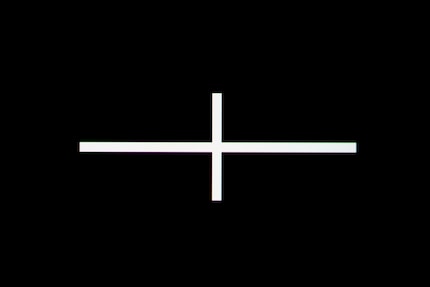
Source: Samuel Buchmann
To achieve full HDR brightness on Samsung’s monitor, you need to set Maximum Brightness to High in the settings. Alienware’s screen requires HDR Peak 1000 mode in the Smart HDR setting. Unfortunately, the AW3423DWF’s tone mapping is a mess. With HDR Peak 1000, medium tonal values are clearly displayed too brightly, leading to a washed out image. This doesn’t happen in True Black mode; instead, your peak brightness is halved. The latest firmware update reduced the problem, but didn’t fix it.
Samsung reveals similar restrictions if you have an AMD graphics card. The YouTube channel Monitors Unboxed ran some tests (see video above starting at 17:51), discovering that the Odyssey OLED G8 only reaches around 450 nits of peak brightness with AMD Freesync enabled. With graphics cards from NVidia, on the other hand, it reaches the full 1000 nits. Apparently, the monitor processes HDR signals differently depending on the graphics card.
Motion blur: non-existent
There’s good news to report about response times. As is usual with OLED screens, it’s excellent. Samsung has a refresh rate of 175 hertz, Alienware gets to 165 hertz. Subjectively, I can’t tell the difference. Every image looks razor-sharp, even during fast movements. The manufacturers specify a grey-to-grey response time of 0.1 milliseconds. I can’t measure that myself.
Compromises in office use
As great as the monitors are for gaming, they won’t get a permanent spot on my desk. For that, they’d also have to excel at work. The QD OLEDS don’t perform badly here either, but the compromises inherent in panel technology come to light. Burn-in, and the measures used to combat it.
Good brightness, uniformity and colour reproduction
The full-image brightness of the panel is just under 260 nits in SDR mode. If it’s sunny outside, I’d wish for a bit more, but in most situations it’s enough. The QD OLEDS are thus brighter than, for example, the ordinary OLED panel on the LG C2. That one only manages around 170 nits.
There’s little difference between the image centre and corners. I measure a maximum brightness drop of nine per cent on the Alienware. Falling to just two per cent with the Samsung. That’s unbelievably small. As always, however, panel uniformity is a lottery. It may vary from screen to screen.

Source: Samuel Buchmann
The AW3423DWF in particular reproduces colours extremely accurately out the box – as long as you select the right preset: originator with the colour profile sRGB. Even without calibration, I can’t detect any significant colour shifts. The image is pleasingly close to my calibrated BenQ graphics monitor. I even dare to edit photos on it.
Samsung’s screen isn’t as spectacular. It achieves the best results using the Graphic preset and the Natural colour profile. However, the picture drifts into green out of the box. At least I can correct this to some extent in the detailed menu. However, I can’t get the Odyssey OLED G8 as close to my reference monitor as the AW3423DWF via the settings.
QD OLED colour fringing: not as bad as I feared
The subpixel pattern of QD OLED panels can lead to colour fringes at high-contrast edges. My colleague Luca Fontana explained exactly why in this article:
For movies or games, this isn’t a problem. But web pages and documents consist almost exclusively of hard, high-contrast edges – black text on a white background, for example. I was therefore dreading extensive colour fringes. Fortunately, I can give the all-clear for the most part. Across several weeks of testing, I never noticed them, even when paying close attention. Only when I inspect text edges from 20 centimetres away do I see very faint magenta and green edges.
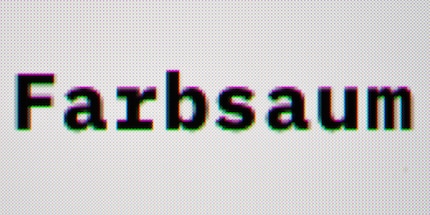
Source: Samuel Buchmann
However, text looks a bit blurrier on both the Samsung and the Alienware than on other monitors. On the one hand, this might be due to the mediocre pixel density of 109 pixels per inch. However, I suspect that even this minimal colour fringing also robs the edges of some sharpness.
Auto-dimming: Alienware airs out, Samsung makes me dance
Anyone who’s read my vicious critique review of the LG OLED Flex knows I’m allergic to automatic dimming functions. OLED screens use them to minimise the risk of burn-in. Auto Brightness Limiter (ABL) reduces the luminosity of a panel when the overall picture is bright. Auto Static Brightness Limiters (ASBL) progressively dim down a display if the content doesn’t move or moves only slightly for a few minutes. You can find a more detailed explanation of how it works in this post:
Now QD OLED is supposed to be less susceptible to burn-in than classic OLED panels. I’d therefore hoped that this improved resistance would eliminate the need for auto-dimming. My wish is granted by the Alienware AW3423DWF, which features no ABL or ASBL in SDR mode. White images always keep the same brightness. Hurray! Whether this has a negative effect on longevity is something I can’t assess after such a short time. However, the latest burn-in tests with QD OLED TVs from rtings.com (see video below) worry me. Contrary to the promises, the panels seem to be susceptible to ghosting – and office use with static on-screen elements is almost predestined for this.
My hope is that active cooling on the Alienware will counteract this risk. It should dissipate heat produced when the organic pixels shine brightly. Cooler temperatures reduce the risk of burn-in. The flaw in this plan? Background noise. The AW3423DWF fan is low-frequency, quiet yet audible. It regulates its speed depending on the brightness of the panel. If I near max it out during the daytime, the fan runs constantly. If you have a normal PC next to it, which also has fans spinning, this’ll hardly bother you. In my home office, however, silence reigns during work hours thanks to my mute MacBook. Any monitor noise is noticeable and would annoy me in the long run.

Source: Samuel Buchmann
The passively cooled Samsung Odyssey OLED G8 doesn’t make a sound. Samsung uses the same measures as LG with the OLED Flex mentioned above to prevent the panel from overheating. The screen changes its brightness depending on the image, even in SDR mode. Still, at least normal ABL is far less aggressive than conventional OLED monitors. Even with a completely white picture, the Odyssey OLED G8 only dims down a bit. The effect is so subtle that it doesn’t bother me during everyday use.
The bad news is Samsung’s ASBL is just as bad as that of the LG OLED Flex and annoys me a whole bunch in an office setting. While writing an article, my image gets darker and darker over time until I actively move something. So, every few minutes, I do a little anti-ASBL dance and switch windows. Is this a tragedy? No. Does it interfere and sometimes pull me out of the writing flow? Absolutely.
A Mac-specific problem: scaling is impossible
I notice a surprising limitation in office use with a Mac. It doesn’t only affect the two monitors tested, but all ultrawide screens. The size of menus and texts can’t be adjusted as usual.
For external monitors with a 16:9 ratio, I can adjust the scaling in five steps without reducing the actual resolution and thus the pixel density. This is good, for example, if you have a small screen with a 4K resolution. In native scaling, texts here would be much too small to be read comfortably at a normal distance. Even with the tested 34-inchers at a resolution of 3440 × 1440 pixels, text sizes are quite small for me. I’d like to set them a step larger.
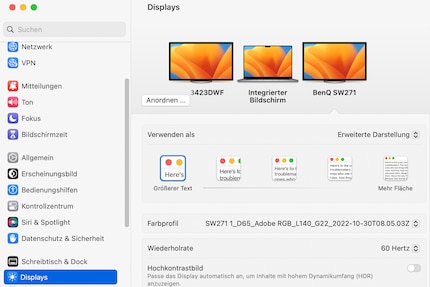
Source: Samuel Buchmann
For some unknown reason, this doesn’t work with an aspect ratio of 21:9. I can only run both monitors using native scaling. MacOS gives me lower resolutions to choose from, but this makes the image quality completely unacceptable. Only the halved native resolution of 1720 × 720 is HiDPI again, using the whole sharpness of the panel. However, this scaling is huge and thus unusable. If you want to use an Ultrawide monitor on a Mac, its default scaling must work for you.
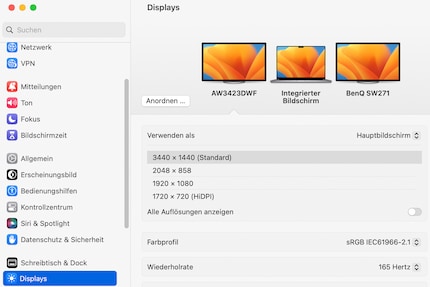
Source: Samuel Buchmann
With a Windows computer, you don’t have this problem. There you can set the scaling in percentage steps as usual.
Operation: stale vs. tedious
In terms of menus and operation, the screens are completely different. The on-screen display (OSD) of the Alienware model looks old-fashioned. A small joystick on the bottom of the monitor lets me move through a few menus and adjust things like contrast or colour profiles. Settings are pretty limited. On the other hand, the menu is easy to navigate. If I want to reduce the brightness at night, for example, I’m at the corresponding slider in two clicks.
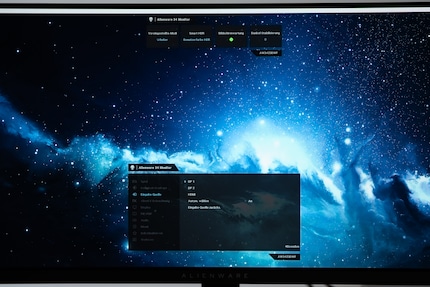
Source: Samuel Buchmann
Finding the same setting on the Samsung Odyssey OLED G8 takes longer. Much longer. The screen uses a remote control and a full-blown smart TV operating system. Not quite sure why a simple monitor needs that. Still, it looks pretty and modern. I can also adjust a range of image parameters, such as colour temperature and hue. This isn’t possible directly with the Alienware, at most by adjusting the ratio of individual colours. One flaw with the Samsung is its sluggish and cumbersome menu. Want to change the input source? There’s no direct button on the remote control for this. Instead, you have to fight your way through the smart TV interface.
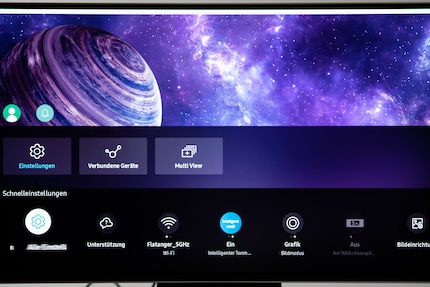
Source: Samuel Buchmann
I therefore find the operation suboptimal on both screens. A middle ground would be nice. A comprehensive yet clear menu without bloatware – and direct access to important functions like brightness, input source or colour profile. Because while the Alienware monitor only really nails the last point, I like its operation better all things considered.
Verdict: great for gaming, Alienware wins
Both the Dell Alienware AW3423DWF and the Samsung Odyssey OLED G8 are excellent gaming monitors. Image quality in games is a real pleasure thanks to great contrast values and bright colours. Typical for OLED monitors, there’s virtually no motion blur. Response times and input lag are also top notch.
My assessment becomes more complex regarding HDR content. Tone mapping on the Alienware doesn’t work as it should with the current firmware. In one mode the image looks washed out, in the other peak brightness drops. A pity, because it can’t just be the panel’s fault. Samsung nailed its tone mapping. Instead, it features other problems. Peak brightness on the Odyssey OLED G8 is halved when using an AMD graphics card and FreeSync. For… reasons. To be fair, even with substandard Peak Brightness levels, games look brilliant in HDR.

Source: Samuel Buchmann
In a home office, neither screen is bad, you’ll just have to accept compromises. I didn’t notice the dreaded QD OLED colour fringes during everyday use, but they do affect text sharpness. However, Samsung’s ASBL is a much bigger problem. After a few minutes, the display dims automatically for static content until I move something. This constant dance is infuriating in the long run. Colour reproduction on the Odyssey OLED G8 is okay, but not outstanding. Alienware is different. The AW3423DWF comes surprisingly close to my image-editing monitor. Brightness also remains constant, as befits a screen. There’s no ASBL here. I’ll thank active cooling for that. The noise is a downside – the fan runs quietly, but audibly.
In office or hybrid mode, I also worry about burn-in, as with all OLED screens. And initial tests from other portals aren’t filling me with confidence in the greater resistance offered by the new Quantum Dot technology. In conclusion, I’d therefore only recommend the screens for gaming. Which one is better? Depending on your priorities, one or the other compromise will bother you more. Personally, I prefer the more straightforward Alienware AW3423DWF, partly because of its lower price.
My fingerprint often changes so drastically that my MacBook doesn't recognise it anymore. The reason? If I'm not clinging to a monitor or camera, I'm probably clinging to a rockface by the tips of my fingers.






