

Testing a Wi-Fi 7 single router with an hourglass figure: TP-Link’s Archer BE900
It’s big, heavy, has many antennas and already sports Wi-Fi 7. I tested the TP-Link Archer BE900 as a single router over two floors of a 140 m² living space. It emerges quite well in the process – even when compared with mesh systems.
Can a single router be better than a mesh system (router plus satellite)? Until recently, I’d have answered no to that question. I’ll now have to partially revise that statement. TP-Link’s Archer BE900 gives me complete coverage and fast to very fast Wi-Fi on two floors. The only exception: my balcony. In terms of average data throughput, the router even outshines all of my tested mesh systems. It manages this with twelve antennas and considerable size. At over 30 centimetres tall and over two kilogrammes of mass, it’s quite a hunk. One that already has Wi-Fi 7 – it also stands out with its hourglass design and two displays.

Right up front, I’d like to point out that I’m not testing Wi-Fi 7 (IEEE 802.11be), but Wi-Fi 6E (IEEE 802.11ax). This is because Wi-Fi 7 doesn’t yet officially exist. There are no notebooks that support the standard yet. The first Wi-Fi 7 smartphones, on the other hand, are on the market. However, they only have one antenna installed.
To ease comparisons with previous Wi-Fi speed tests, I’m therefore bound to a notebook with two antennas. The router’s results shouldn’t differ much between Wi-Fi 7 and Wi-Fi 6E, with one exception. True, I can’t use the new 320 MHz channel width when testing the 6-gigahertz frequency band – with Wi-Fi 6E, only 160 MHz wide channels are possible.
You can learn more about Wi-Fi 7 in the following article:
Hardware and features
TP-Link provided the specifications of the Archer BE900 to me for testing:
| CPU, RAM: | 1.8 GHz Quad-Core processor, 1 GB of RAM |
|---|---|
| Ports: | 1 × RJ45 10 Gigabit WAN/LAN, 1 × SFP+/RJ45 Combo 10 Gigabit WAN/LAN, 4 × RJ45 2.5 Gigabit LAN, 1 × RJ45 Gigabit LAN, 1 × USB 3.0, 1 × USB 2.0 |
| Number of antennas: | 12 |
| Number of spatial streams: | up to 4 per frequency band (4x4 MU-MIMO) |
| 2.4 GHz standards | IEEE 802.11be/ax/n/g/b |
| 5 GHz standards: | IEEE 802.11be/ax/ac/n/a |
| 6 GHz standards: | IEEE 802.11be/ax |
| Theoretical 2.4 GHz speed: | up to 1,376 Mbps |
| Theoretical 5 GHz speed 1: | up to 5,760 Mbps |
| Theoretical 5 GHz speed 2: | up to 5,760 Mbps
(can be mixed with the first 5 GHz frequency band in single router operation or separately. In a mesh system this band serves as backhaul or connection between router and satellite). |
| Theoretical 6 GHz speed: | up to 11,520 Mbps |
| Modes of operation: | (Mesh) router, access point |
| Encryption and security: | WPA, WPA2, WPA3, WPA/WPA2-Enterprise, SPI Firewall, Access Control, IP & MAC Binding, Application Layer Gateway, HomeShield Security, VPN Server/Client (OpenVPN, PPTP, L2TP) and more |
| Further Wi-Fi information: | Mesh Wi-Fi router according to Wi-Fi 7 standard, quad-band, beamforming, OFDMA, high-power FEM, MLO, 4x4 MU-MIMO, 4K-QAM, 20/40/80/160/320 MHz channel width, EasyMesh-compatible, guest network, IoT network and more |
| Operation and display: | Touchscreen (Wi-Fi On/Off Button, LED On/Off Button, WPS Button, Time and Date Display, CPU/RAM Usage, Weather Display and more), LED Screen, Power Button, Reset Button |
| Dimensions: | 9,6 × 26,3 × 30,2 cm (B x H x T), 2057 g |
Externally, the first thing you notice is the touchscreen and the LED display on the front. The latter displays things using white LEDs above the touchscreen, which you set via TP-Link’s Tether app (available for Android and iOS). These can be created images, image sequences, animations or lettering. I sometimes leave messages for my wife on it, scrolling past from right to left at a predetermined speed.

Source: Martin Jud
The fact that the router has a touchscreen is unusual and not necessary for operation per se. Still, I’m happy to restart the router right there or change its mode of operation. Weather forecasts and an overview of system load are also welcome. If you don’t like displays, you can dim both touch and LED screens, deactivate them overnight at a desired time, or turn them off completely.
What isn’t apparent in the specifications: the router monster, like many other routers, has active cooling. If I hold my hand over it, I feel warm air. I’ll explain how warm it is and how much power it consumes at the end of the article.

Source: Martin Jud
I like that the router has eight network ports: two RJ45 ports are blessed with 10 Gigabit. However, one of them is a combo port and shares space with an SFP+ port mounted below. Four slots for 2.5 Gigabit RJ45 and one Gigabit RJ45 channel complete the package. If you want to attach network storage in the form of an SSD or flash drive, you use the USB 3.0 port. A USB 2.0 port is also included.
Setting up: apartment floor plan and router location
I always set up routers in the same place in my apartment when I perform speed tests, namely the upper floor of my 140 m² duplex, by the most central cable connection point (Room 3 in the images below). For mesh systems, I always place the satellite by the entrance. Due to the short distance, this is the best place for a radio-based network node. But today, the Archer BE900 has to make its way through floor heating and reinforced concrete all on its own.
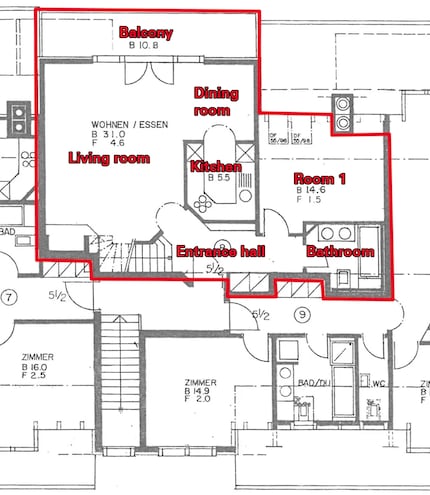
Source: Martin Jud
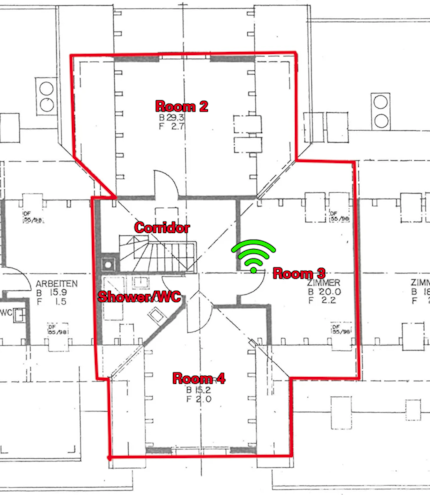
Source: Martin Jud
The installation is quick:
- Connect the modem to the router’s WAN port using a cable
- Start the router
- Install the Tether app on your smartphone
- Launch the app and follow the instructions
Within minutes, my new WLAN is up and running. After that, I make fine adjustments in the app. The design is relatively clear and intuitive. It contains nearly every setting, including throttling the transmit power of individual frequency bands – High, Medium and Low are your options. However, some advanced functions, such as regarding DHCP servers, NAT forwarding and VPN servers, are only accessible via the web interface. You can access it by entering the router IP in the browser.
I always give new routers about a week before I start testing them. Only when the WLAN has been used a few times in all rooms does it develop its maximum performance.
Speed, ping and signal strength per room
I take the Wi-Fi measurements using a Wi-Fi 6E-capable Lenovo laptop. It’s equipped with two antennas, so can theoretically achieve half of the 5 and 2.4 GHz gross peak values given in the router specifications. At 6 GHz, it’s only a quarter due to the missing 320 MHz channels.
I use NetSpot to determine the signal strength. The same software also generated the signal level heatmaps shown below. To measure latency, I ping my desktop PC. I determine download speeds by downloading from my PC. All measurements are taken at the same 37 points in my flat, as always. They can be seen in my visualisations.
Results
The TP-Link Archer BE900 achieves the following results:
| Location | 6-GHz frequency band
Speed/Ping/signal strength | 5-GHz frequency band
Speed/Ping/signal strength | 2.4-GHz frequency band
Speed/Ping/signal strength |
|---|---|---|---|
| Entrance hall | 450 Mbps / 6 ms / -67 dBm | 875 Mbps / 6 ms / -58 dBm | 254 Mbps / 5 ms / -56 dBm |
| Living room | 91 Mbps / 7 ms / -82 dBm | 578 Mbps / 6 ms / -63 dBm | 99 Mbps / 6 ms / -67 dBm |
| Dining room | 0 Mbps / - ms / -90 dBm | 179 Mbps / 6 ms / -72 dBm | 104 Mbps / 6 ms / -65 dBm |
| Kitchen | 44 Mbps / 7 ms / -89 dBm | 174 Mbps / 6 ms / -72 dBm | 109 Mbps / 6 ms / -64 dBm |
| Balcony | 0 Mbps / - ms / < -90 dBm | 12 Mbps / 12 ms / -80 dBm | 32 Mbps / 10 ms / -76 dBm |
| Room 1 | 299 Mbps / 6 ms / -76 dBm | 583 Mbps / 6 ms / -63 dBm | 225 Mbps / 6 ms / -58 dBm |
| Bathroom | 291 Mbps / 6 ms / -79 dBm | 782 Mbps / 6 ms / -61 dBm | 170 Mbps / 6 ms / -61 dBm |
| Corridor | 1405 Mbps / 5 ms / -43 dBm | 1384 Mbps / 5 ms / -49 dBm | 266 Mbps / 5 ms / -50 dBm |
| Room 2 | 865 Mbps / 6 ms / -56 dBm | 858 Mbps / 6 ms / -59 dBm | 234 Mbps / 6 ms / -58 dBm |
| Room 3 | 1720 Mbps / 4 ms / -32 dBm | 1569 Mbps / 5 ms / -34 dBm | 345 Mbps / 5 ms / -36 dBm |
| Room 4 | 1416 Mbps / 5 ms / -41 dBm | 1397 Mbps / 5 ms / -46 dBm | 312 Mbps / 5 ms / -43 dBm |
| Shower/WC | 1323 Mbps / 5 ms / -47 dBm | 1392 Mbps / 5 ms / -49 dBm | 278 Mbps / 5 ms / -48 dBm |
| Ø 1. floor | 168 Mbps / 6 ms / -83 dBm | 455 Mbps / 7 ms / -67 dBm | 142 Mbps / 6 ms / -64 dBm |
| Ø 2. floor | 1346 Mbps / 5 ms / -44 dBm | 1320 Mbps / 5 ms / -47 dBm | 287 Mbps / 5 ms / -47 dBm |
| Ø flat | 659 Mbps / 6 ms / -67 dBm | 815 Mbps / 6 ms / -59 dBm | 202 Mbps / 6 ms / -57 dBm |
I achieved the highest speed in room 3, where the router is located, with an Asus ROG Rapture GT6. That was 1,437 megabits per second (Mbps) at 5 gigahertz (GHz). 1,569 Mbps were hit in the same room in the 5 GHz frequency band with the TP-Link Archer BE900. And at 6 GHz, even 1,720 Mbps. So it’s not surprising that I also achieve the highest average speed so far on the second floor using the big hourglass. Likewise for the highest average yet over the entire apartment.
Previously, the Asus ROG supplied my home with a peak value of 716 Mbps on average. Now TP-Link takes the helm with 815 Mbps. Keep in mind, this was achieved with both 5 GHz frequency bands combined, giving a slightly altered result when viewed separately. Namely, speeds on the second floor are quite a bit higher than the competition, but on the floor below they’re much lower than most mesh systems. In the dining area and kitchen, there’s only just enough juice with -72 decibels milliwatt (dBm) signal strength. On the balcony, however, we’ve reached the end of the line with -80 dBm. There, my smartphone always switches to the 2.4 GHz band. With my notebook, I still get a modest 12 Mbps at 5 GHz.
In theory, the 6 GHz frequency band doesn’t extend as far as 5 GHz using the same antenna design and identical radio performance. Same goes for 5 GHz, a shorter range than 2.4 GHz. I don’t know if this router offers the same performance in all bands. But the rule holds here looking at distances: on the first floor, the reception at 6 GHz on my laptop is poor everywhere where -80 or less dBm is measured. Most devices switch to a frequency band with a better signal or to cellular operation from -80. Some already change at -75 dBm signal strength. One benefit of 6 GHz: optimally, it brings higher performance than other frequency bands wherever the router is located.
Now, the optimal case isn’t yet present here, as I have to do without 320 MHz wide channels during testing, as mentioned at the beginning. From this point of view, an increase in performance can be expected in data throughput with a future Wi-Fi 7 test notebook.
The 2.4 GHz frequency band comes in second with an average speed of 202 Mbps in my tests. It’s the only band that covers the whole apartment and all end devices as well. However, it also delivers a weaker signal on the floor below the router compared to a mesh system.
I’m satisfied with an average ping of six milliseconds (ms) for all frequency bands.
Visualising 6 GHz Wi-Fi coverage
In terms of signal strength – measured in decibel milliwatts (dBm) – very good values correspond to -35 to -50 dBm, good ones to -60 dBm. Above -75 dBm it becomes critical for some devices and below -80 dBm no connection is usually possible.
In the following heatmaps, signal coverage is visualised using colours. If you see blue, the signal is poor. For turquoise, the data throughput already drops sharply, such as at 6 GHz in the input range. The visualisations make it clear that the frequency band doesn’t work across floors. On the other hand, an average of 1,346 Mbps is available on the same floor as the router.

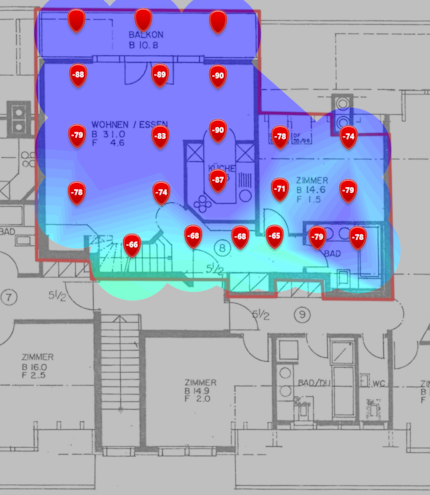
Source: Martin Jud (created with NetSpot)
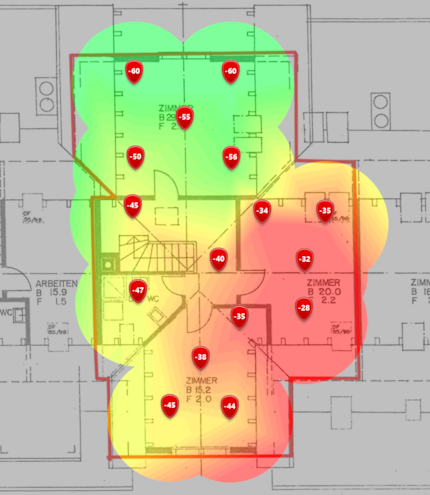
Source: Martin Jud (created with NetSpot)
Visualising 5 GHz Wi-Fi coverage
The signal strength of the 5-gigahertz frequency band is just about sufficient to supply the whole house with fast Wi-Fi, except for the balcony. As a reminder, on the first floor the speed averages 455 Mbps, on the second 1,320 Mbps.

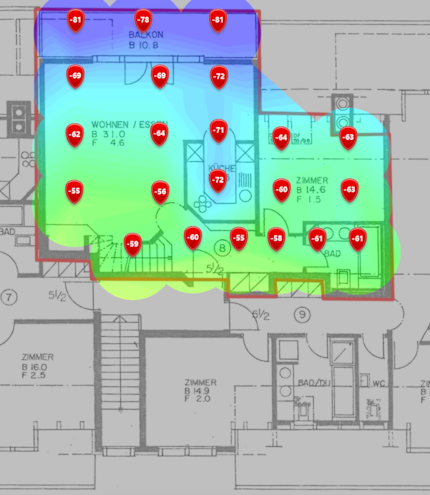
Source: Martin Jud (created with NetSpot)
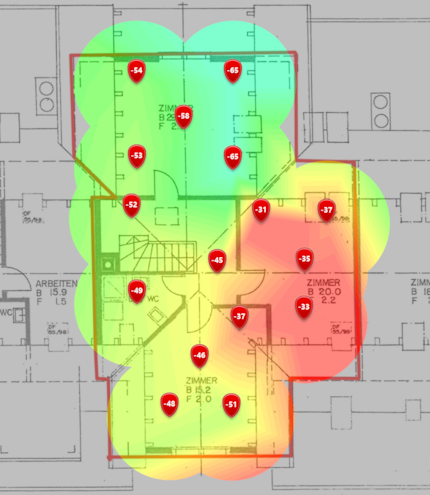
Source: Martin Jud (created with NetSpot)
What 2.4-GHz Wi-Fi coverage looks like
Here it becomes clear once again that at 2.4 GHz the balcony is only barely covered with an average of -76 dBm. Nevertheless, I have no problems surfing there with any device. For our household of two, 32 Mbps is just enough. Otherwise, the performance in this frequency band is wonderful. 99 Mbps or more everywhere. An average of 202 Mbps is also something to write home about.

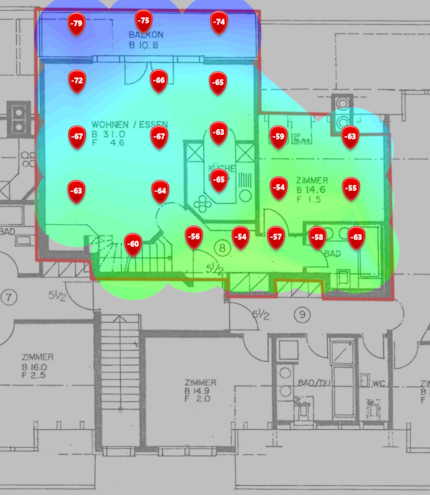
Source: Martin Jud (created with NetSpot)
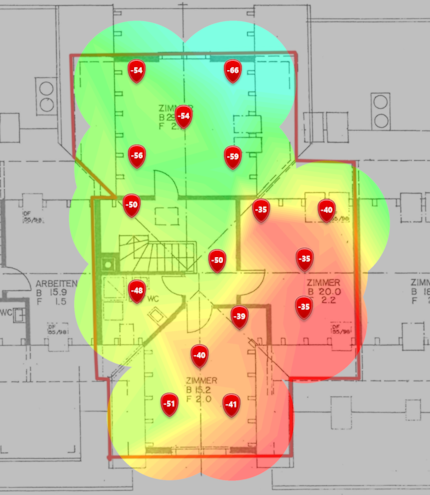
Source: Martin Jud (created with NetSpot)
Comparing with the competition: poorer signal coverage than mesh systems, but better speeds
Since I moved two and a half years ago, I’ve only tested mesh systems after an initial single router test (Asus ZenWiFi XT8). Therefore, only this other single router is available in the following 5 GHz and 2.4 GHz comparisons. At 6 GHz, I can only offer a single comparison so far.
Comparing 6 GHz (sorted by data throughput):
| Router/mesh system | Flat Ø in the 6-GHz frequency band
Speed/ping/signal strength |
|---|---|
| TP-Link single router:
Archer BE900 @ 6 GHz (Wi-Fi 6E, 1 access point) | 659 Mbps / 6 ms / -67 dBm |
| Netgear Mesh:
Orbi RBKE963 @ 6 GHz (Wi-Fi 6E, 2 access points) | 594 Mbps / 5 ms / -44 dBm |
Don’t be fooled by the Archer BE900’s higher data throughput. If you look at signal strength, both Netgear Meshdevices are superior to the TP-Link single router. Netgear’s coverage is sufficient for 6 GHz on two floors including the «Achilles’ heel» balcony thanks to mesh operation. TP-Link, on the other hand, covers a good two thirds of the lower floor badly, as can be seen in the visualisations above. For that, you’re better off on the same floor as the router.
Comparing 5 GHz (sorted by data throughput):
| Router/mesh system | Flat Ø in the 5-GHz frequency band
Speed/ping/signal strength |
|---|---|
| TP-Link single router:
Archer BE900 @ 5 GHz (Wi-Fi 6E, 1 access point) | 815 Mbps / 6 ms / -59 dBm |
| Asus ROG Mesh:
Rapture GT6 @ 5 GHz (Wi-Fi 6, 2 access points) | 716 Mbps / 7 ms / -51 dBm |
| TP-Link Mesh:
Deco X90 @ 5 GHz (Wi-Fi 6, 2 access points) | 631 Mbps / 5 ms / -55 dBm |
| Netgear Mesh:
Orbi AX6000 @ 5 GHz (Wi-Fi 6, 2 access points) | 630 Mbps / 5 ms / -58 dBm |
| AVM Mesh:
FRITZ!Box 4060 + FRITZ!Repeater 6000 @ 5 GHz (Wi-Fi 6, 2 access points) | 562 Mbps / 7 ms / -56 dBm |
| Netgear Mesh:
Orbi RBKE963 @ 5 GHz (Wi-Fi 6E, 2 access points) | 543 Mbps / 8 ms / -54 dBm |
| Linksys Mesh:
Velop AX4200 @ 5 GHz (Wi-Fi 6, 2 access points) | 525 Mbps / 7 ms / -54 dBm |
| Swisscom Mesh:
Internet-Box 3 + WLAN-Box 2 @ 5 GHz (Wi-Fi 6, 2 access points) | 482 Mbps / 3 ms / -55 dBm |
| Asus Mesh:
ZenWiFi XT8 @ 5 GHz (Wi-Fi 6, 2 access points) | 467 Mbps / 3 ms / -57 dBm |
| Asus single router:
ZenWiFi XT8 @ 5 GHz (Wi-Fi 6, 1 access point) | 369 Mbps / 3 ms / -72 dBm |
The TP-Link Archer BE900 is the largest router I’ve ever tested. And yes, size does matter. Aside from the balcony, which is badly covered, it’s in an undisputed first place for data throughput at 5 GHz.
Comparing 2.4 GHz (sorted by data throughput):
| Router/mesh system | Flat Ø in the 2.4-GHz frequency band
Speed/ping/signal strength |
|---|---|
| TP-Link Mesh:
Deco X90 @ 2,4 GHz (Wi-Fi 6, 2 access points) | 256 Mbps / 5 ms / -53 dBm |
| TP-Link single router:
Archer BE900 @ 2,4 GHz (Wi-Fi 6E, 1 access point) | 202 Mbps / 6 ms / -57 dBm |
| Linksys Mesh:
Velop AX4200 @ 2,4 GHz (Wi-Fi 6, 2 access points) | 151 Mbps / 7 ms / -59 dBm |
| Asus Mesh:
ZenWiFi XT8 @ 2,4 GHz (Wi-Fi 6, 2 access points) | 140 Mbps / 3 ms / -56 dBm |
| Asus ROG Mesh:
Rapture GT6 @ 2,4 GHz (Wi-Fi 6, 2 access points) | 132 Mbps / 6 ms / -52 dBm |
| AVM Mesh:
FRITZ!Box 4060 + FRITZ!Repeater 6000 @ 2,4 GHz (Wi-Fi 6, 2 access points) | 132 Mbps / 11 ms / -53 dBm |
| Netgear Mesh:
Orbi AX6000 @ 2,4 GHz (Wi-Fi 6, 2 access points) | 129 Mbps / 5 ms / -54 dBm |
| Swisscom Mesh:
Internet-Box 3 + WLAN-Box 2 @ 2,4 GHz (Wi-Fi 6, 2 access points) | 117 Mbps / 4 ms / -59 dBm |
| Netgear Mesh:
Orbi RBKE963 @ 2,4 GHz (Wi-Fi 6E, 2 access points) | 103 Mbps / 6 ms / -43 dBm |
| Asus single router:
ZenWiFi XT8 @ 2,4 GHz (Wi-Fi 6, 1 access point) | 116 Mbps / 3 ms / -60 dBm |
At 2.4 GHz, TP-Link now holds the top two data throughput spots in my apartment. However, first place goes to the Deco X90 mesh system.
Power consumption and heat generation
As long as only a few WLAN processes are active, the Archer BE900 draws around 30 watts according to my power meter. When I start a download, power consumption jumps up to 37 watts. If I add more devices to increase the load on the router, it’s up to 45 watts. This is about what I expected based on its size: typical power consumption for routers is between 12 and 30 watts during a download, depending on the hardware.

Source: Martin Jud
The router’s fan can never be heard. But you can see in the picture how warm the thing gets during the speed tests. I measure up to 54.1 degrees Celsius at the hottest spot. In winter, this could be a welcome, additional source of heating.
Verdict: strong router suitable as a mesh alternative on two floors
There’s nothing wrong with testing the individual performance of a router before you buy multiple devices for a mesh system. The TP-Link Archer BE900 proves that in its test. Incidentally, like most routers today, it too is mesh-enabled. So I could also add one or more satellites (mesh repeater or router) if needed to extend the performance.
The Archer BE900 impresses me with its performance as a single router. Except for the balcony, I get respectable data throughput everywhere in the house – starting at a minimum of 174 Mbps in the kitchen and going up to 1,720 Mbps in room 3. The apartment average of 815 Mbps at 5 GHz is a new record, as is over 1,300 Mbps on the second floor. Nevertheless, it’s partly inferior to a mesh system, since these provide more data throughput thanks to a higher signal level on the first floor and also cover the balcony.
I find the size of the router to be a drawback. At 9.6 × 26.3 × 30.2 centimetres, it’s almost twice as big as, for example, an Asus ROG Rapture GT6. And at 2,057 grammes, it’s more than double the weight. This requires more space when setting up and a bigger budget when purchasing. 760 francs at time of writing is quite a bit of money. Especially since the competition in second place is currently offering two Rapture GT6s for 420 francs.
However, you won’t get two 10 Gigabit LAN/WAN, four 2.5 Gigabit LAN and one Gigabit LAN port with Asus ROG, but only one 2.5 Gigabit WAN port and three Gigabit LAN ports. Furthermore, there’s only Wi-Fi 6 instead of Wi-Fi 7, and thus no additional 6-gigahertz frequency band. From this point of view, TP-Link’s high price is justified.
Header image: Martin JudI find my muse in everything. When I don’t, I draw inspiration from daydreaming. After all, if you dream, you don’t sleep through life.




