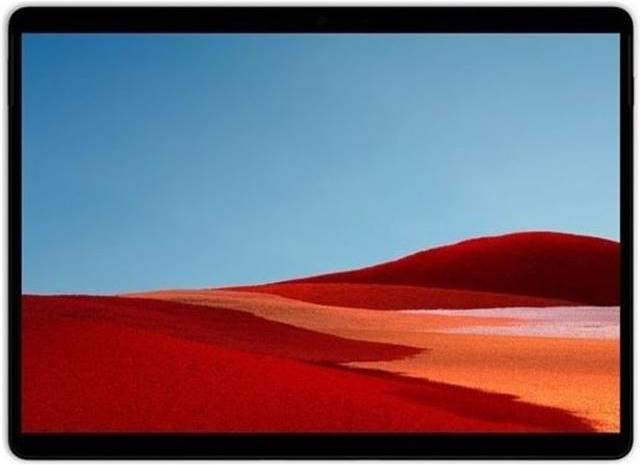

Pixel Slate vs Surface Pro X: Which is the better tablet?
The Pixel Slate and the Surface Pro X are two devices that have not exactly been showered with praise. And yet I chose these two of all things for a comparison, because: I need a new tablet.
My trusty Pixel C from Google lasted four years. But since the battery lasts less time than a shelf of tinned ravioli during the coronavirus pandemic, it's clear that I need a successor. As Google has effectively closed down the tablet business, I have to look elsewhere. The usual suspects such as the Galaxy Tab, Mediapad or iPad don't convince me: too angular, bulky or inflexible. But I don't really have any special requirements:
- Must work well as a tablet and be handy
- At least 8 inches
- Picture format 3:2 or similar
- Game compatible
- Comics, magazines
- Netflix, HBO, Youtube
- VPN
- Working, surfing, multitasking, pen, keyboard
- Experimentation factor: sideloading apps, system that allows some leeway
Why Pixel Slate and Surface Pro X of all things?

The Pixel C was Google's last Android tablet, at least almost. Although the Pixel Slate is a Chromebook tablet, Android apps can now be installed on it. As a purist and fan of Google's unadulterated operating system, which in this case is Chrome OS, I've had my eye on the Pixel Slate for some time. Scathing reviews such as the somewhat large form factor have put me off it so far. However, updates are said to have significantly improved the device. And because the price has dropped, I'm ordering one on eBay. Unfortunately, the Slate is only officially available in English-speaking countries. Which unfortunately also means that the optional keyboard has a US layout.

The Surface Pro X is similar. The device looks interesting, but reviewers, including colleague Martin Jud, couldn't do much with it due to the limitations imposed by the ARM processor. When I came across an The Verge article that praised the device as a Chromebook, I thought it would be an exciting comparison.
Both the Slate and the Pro X are not typical tablets and yet that is exactly my main claim. Both are actually too big for me, but their flexibility could make up for that. They are also among the few devices that are not 16:10 or even 16:9, which I find unbearable on tablets and laptops.
So here's my choice
Surface Pro X
Display: 13 inch, 2880 x 1920 pixels
CPU/GPU: Microsoft SQ1 and Adreno 685
Memory: 256 GB
RAM: 16 GB
Connections: 2 x USB-C, Nano-Sim, Surface-Connect
Dimensions: 287 x 208 x 7.3 mm
Weight: 774 g
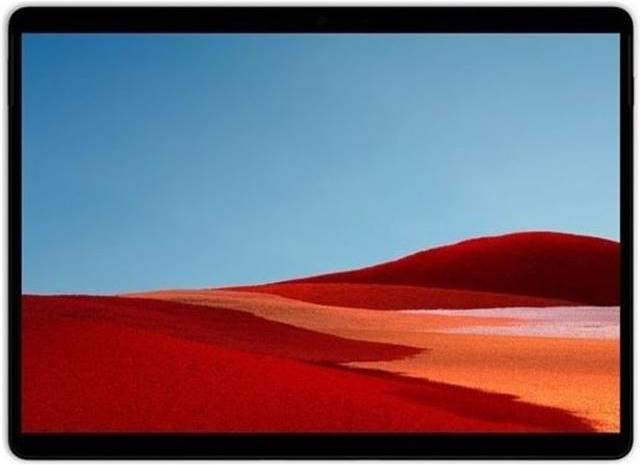
Pixel Slate
Display: 12.3 inch, 3000 x 2000 pixels
CPU/GPU: 8th Gen Intel Core m3
Memory: 64 GB
RAM: 8 GB
Connections: 2 x USB-C
Dimensions: 291 x 202 x 7 mm
Weight: 731 gg
What are they good for as a tablet?

The Pixel Slate and the Surface Pro X have almost the same dimensions. The weight without the keyboard is also similar for both and surprisingly light for this size. The Surface has the almost one-inch larger display. However, the Slate has a slightly higher resolution, which is not noticeable in use.
Whether in landscape or portrait format, the Slate and Surface are huge for tablets. I wouldn't use either device for media consumption when travelling. At home, however, the size is practical. Whether you're surfing on the sofa or watching series on the cross trainer, the large displays make both more comfortable. With the Surface, however, you quickly realise that Windows cannot keep up with a Chromebook in tablet mode. The icons in the taskbar are too small and if you set the zoom to 250 per cent, everything else is too big. The notification centre is too confusing for me and offers too few interaction options. Sharing messages or pictures with Windows is no comparison to ChromeOS and every time you switch from tablet to desktop mode, the apps that were previously in full-screen mode disappear. This is reminiscent of the pop-up ad times from the early days of the internet.

The Chromebook is more intuitive to use. ChromeOS was not originally designed for tablets, but Google has managed the transition better. This is largely due to the apps. You can download apps from the Google Play Store on the Chromebook. Although they are not specifically optimised for the Chromebook, they work amazingly well.

If you use the new Edge browser on the Surface, you can install websites as apps. This comes surprisingly close to classic apps. Even if they are actually just links. Nevertheless, it makes it much easier to use, as I can switch between Netflix, YouTube or Google Calendar much more quickly. Netflix also has an official app in the Windows Store, but that's the exception. If, like me, you rely on many Google services, you're left out in the cold.
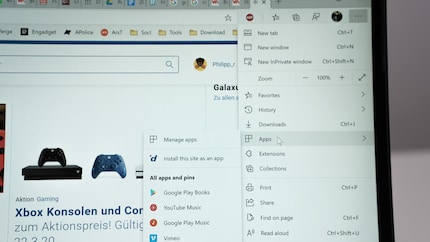
What bothers me about the Surface is the much too slow screen rotation and the not quite fluid switching of apps via the Tab Manager. The animations on the Chromebook are cleaner, although the Surface is otherwise ahead in terms of performance. However, Microsoft's tablet also jerks here and there or sometimes the keyboard only pops up when you press the corresponding icon.
In general, neither device seems perfectly optimised.
Point Slate
Media consumption

I read magazines via Pocketmags. For once, the app is available for both Android and Windows. It works perfectly on both devices. Things are worse for my comics. I buy them from Google Play Books. The app works perfectly on the Chromebook. On the Surface, I have to switch to the web version. But there I have the problem that I can't turn the pages. Instead, I have to scroll. An absolute no-go for me. Scrolling is for PDFs but certainly not for the latest issue of "Black Hammer".
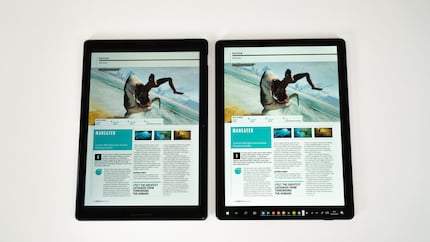
The situation is better with films and series. The Netflix app works much better and even offers HDR and Dolby Atmos. On the Chromebook, it takes ages for the app to finish loading without a VPN. There's a bug in there somewhere. On the other hand, HBO and Disney+ don't cause any problems. There, on the other hand, I have to switch to the web apps on the Surface, which also works quite well.
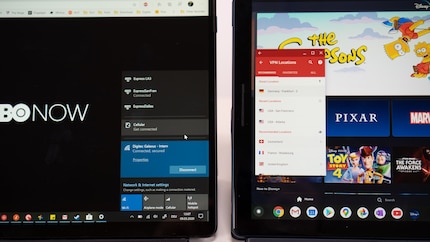
The problem with the Surface arises with the VPN that I need for HBO and co. I can download and install the ExpressVPN app, but I get an error message when I start it. Incidentally, this happens with many Windows programmes. Only a few programmes are compatible with ARM processors. However, you usually only realise this by trying it out. Sometimes it fails when opening the file, sometimes when installing, sometimes only when starting up. But back to the VPN. My workaround is to use the Windows VPN function. However, I have to configure each server location I want individually. The VPN can then be selected like a WiFi network. However, the servers work less reliably. The ExpressVPN app on the Chromebook is much easier.
Point Slate
Pen input

When it comes to pen input, there's no contest. Microsoft is the absolute industry leader. Google does offer a stylus for the Slate, but the lack of app support makes it virtually useless. Whether in Google's own Keep app or the few that can be found in the store, the pen input is either too imprecise or the apps have too few functions. What's more, very few of them are available on other systems, which is essential for me. Onenote is only available as a stripped-down version that doesn't even offer handwriting recognition. What's more, you can't store the pen anywhere or attach it magnetically to the device.
The pen input on the Surface Pro X is a dream. Not only can the pen be elegantly stowed away in the keyboard, it also fits better in the hand and has practical shortcut functions thanks to the clickable button. As soon as you start working with it in Onenote or any other drawing app, you will realise the difference. Microsoft and Google are worlds apart. The Surface Pen is a dream.
Point Surface
Productivity

The Surface Pro X is designed for work and you can tell. Apart from the excellent pen support, the keyboard scores highly. I wasn't a fan of the wobbly Alcantara keyboard at first, but I quickly got used to it. It's surprisingly easy to type on the little thing. It holds firmly, so you can switch between the different modes in no time at all. Sometimes on your lap, sometimes on the table, sometimes with the stand folded out, sometimes without the keyboard. And when it comes to multitasking, Windows is simply Windows. There's nothing to complain about. What's more, everything runs a little more smoothly on the Surface.

One disadvantage is still the lack of support for 64-bit programmes. I can't even use the Migros Bank e-banking programme. On the other hand, the support of Windows Hello, i.e. Face Unlock, is positive. With the corresponding plugin, this even works with my password app Keepass.
The on-screen keyboard is also better on the Surface. Although it initially looks like it was made for seniors, the large keys actually make typing much faster.
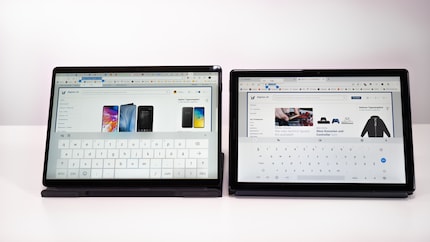
The Chromebook is also easy to work with, but the keyboard it comes with is a lot worse. Firstly, the round keys are too small, so I can't type as quickly, and secondly, it's even more wobbly than the Surface. And because the Slate doesn't have a stand, the keyboard has to do this job. That makes it clunky and unwieldy.
The two devices are not much different when it comes to surfing. What I like about the Chromebook, however, is that the address bar automatically disappears when you scroll in the Chrome browser. That gives you more space.
Point Surface
Gaming

You can practically forget about games on the Surface. Apart from "Candy Crush", "Asphalt" and "Minecraft", the store offers very little. You can install Steam, but virtually no game will run. Either you can't install it or it won't start. Apart from "Card Hunter", nothing worked for me. Streaming services like Stadia or Geforce Now would be handy, but unfortunately Stadia is not available here and Geforce Now cannot be installed. The app is also missing on the Chromebook.
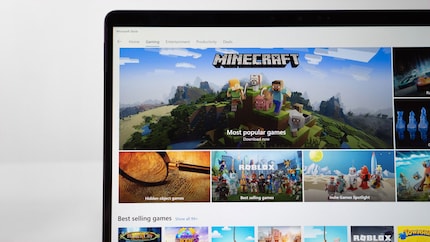
The Chromebook can rely on the Google Play Store, which has countless games that also run on the Slate.
I also managed to install Steam for Linux. This adds a whole new wave of games. It doesn't run really fast on my Intel i3 model, but it's enough even for "Besiege" at 30 fps.
Point Slate
Experimentation factor
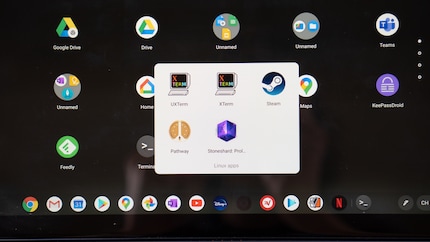
I don't want to root my tablet or install an alternative OS, but I want more than just loading apps from the store. I need my freedom. That's also one of the reasons why the iPad just collects dust in my house. The Chromebook offers the best conditions for this need. You can now activate Linux on it. Although the mode is still in beta, it offers software developers or hobbyists like me additional options for using the device. For example, I was able to use it to install the Brave browser. This is also available from the store, but this is the Android version. If you want the Linux version, you have to install it via the Linux terminal.
Steam is more interesting. After some trial and error, I also got it to work. Primarily, I had to update the virtual Linux with the command:
sudo apt-get update && sudo apt-get dist-upgrade
Unlike the Surface, I can also install more than one game on the Chromebook. Nothing that requires a lot of performance and everything loads quite slowly, but it works.
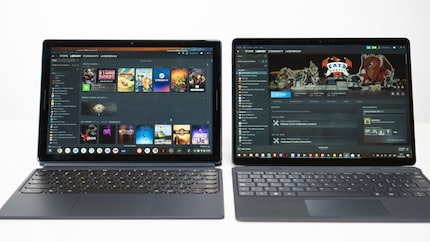
It's a shame, however, that you can't sideload apps on the Chromebook as easily as on other Android devices. To do this, you have to switch to developer mode and deactivate OS verification. However, this will reset your system and Google can no longer guarantee the security of the device. For my purposes, this is too much work.
The Surface offers less room for manoeuvre. As it is a Windows 10 device, you potentially have more programmes to choose from, but most of them will probably never be made compatible for ARM.
The workaround with the web apps via the Edge browser is at least something.
Point Slate
Conclusion

The Chromebook wins the comparison with a clear 4:2, which also reflects my personal opinion. The Surface Pro X is undoubtedly the more elegant device in terms of both handling and use, but the Chromebook is the better tablet.
The Android apps offer much more flexibility. In addition, the apps on the touch display are easier to use than web apps or normal programmes on the Surface. What's more, my entry-level model of the Slate including keyboard costs less than half the price of the cheapest Surface Pro X.
When it comes to pen input, however, the Surface is the undisputed champion. Using the pen is a dream. With the Slate, it's money down the drain.
All in all, the Pixel Slate is my tablet of choice despite its shortcomings. However, if Microsoft were to release a Surface Book this year that is as slim as the Pro X and I can install Windows programmes on it, then I would immediately swap my laptop and the Slate and finally live the dream of having a single multifunctional device. <p
Being the game and gadget geek that I am, working at digitec and Galaxus makes me feel like a kid in a candy shop – but it does take its toll on my wallet. I enjoy tinkering with my PC in Tim Taylor fashion and talking about games on my podcast http://www.onemorelevel.ch. To satisfy my need for speed, I get on my full suspension mountain bike and set out to find some nice trails. My thirst for culture is quenched by deep conversations over a couple of cold ones at the mostly frustrating games of FC Winterthur.


