
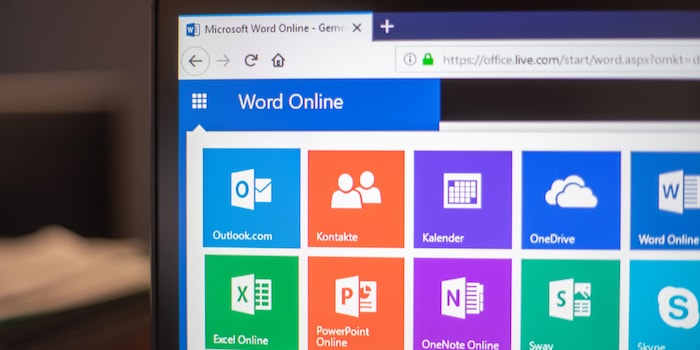
Microsoft Office comparison: 365 vs. 2019 vs. Online
There is no longer only one office. These days, users are forced to choose between Office 365, Office 2019 or Office Online. I'll tell you which version suits you best.
Office 365 Home, Office 365 Personal, Office Home & Business, Home & Student 2019, Premium, Professional – even Microsoft employees are finding it difficult to keep track of all these names. Office programs such as Word, Excel, PowerPoint, etc. are now available as subscriptions, as free online versions or classic versions at a fixed price. I'm going to compare the most relevant versions so that you can find the right Office for you.
Office 2019
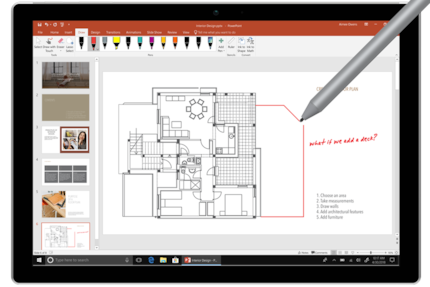
Office 2019 is the classic version of Office. You buy it once at a fixed price and then it's yours forever. You'll get security updates, but no new features. If there's an update with amazing new features that comes out years later, then you're out of luck. That's why users of the 2016 version are excited for new features that Office 365 users have had for ages. These include new visualization capabilities, the integrated Microsoft Translator, support for LaTeX formulas, support for digital pens, and more.
Another disadvantage is that you can only use Office 2019 on one device and with one account. So if you have a PC and a notebook, you'll need to log off a device before you can install the software on the new device. Cloud features such as AI won't be available to you. But you can also save and synchronize your documents with OneDrive, Dropbox etc. if you want to access them with mobile apps.
Office 2019 includes Word, PowerPoint, Excel, Outlook, or OneNote depending on the version. Prices vary strongly.
Who should get it?
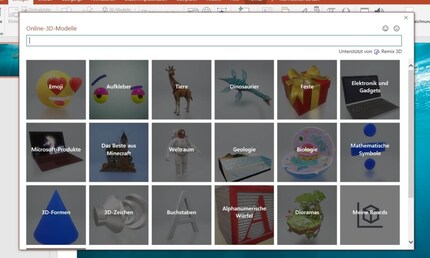
If you depend on the functionality of a full-fledged office and don't feel like paying new subscription fees every year, then Office 2019 might be just right for you. With the one-time acquisition costs, you spend the least in the long run. Compared to non-Microsoft products, Office lets you benefit from compatibility with other versions of Office. If you primarily communicate with people who also use Microsoft Office, this is a clear advantage. Formatting problems still occur regularly when documents are exchanged between Google Docs, Microsoft Word and Open Office, for example.
If it's enough for you not to share Office 2019 with anyone and you just want to install it on one device, then you're not doing much wrong.
Office 365
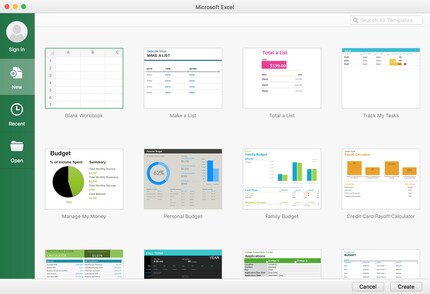
Office 365 is the subscription version of Microsoft's Software hub. You can choose between a monthly subscription or a yearly subscription. In return, you get an always up-to-date version of Office. All programs contained are constantly updated, both with security patches and with new functions. Here you too can choose from various offers (students, business, etc.). Unlike Office 2019, you don't have to wait years for a new version to be released to implement improvements. Office 365 is continuously being expanded.
In addition, you benefit from 1 TB of cloud storage with OneDrive. This usually goes far beyond your Excel files and PowerPoint presentations. If you use OneDrive as your storage location, your documents are constantly synchronised. As you can use Office 365 on multiple devices, you can access the latest versions of your data from anywhere. Office 365 can also be used by a total of six people. Unlike Office 2019, you are not limited to one device and one person. The online function allows several people to work on the same document in real time.
The differences between the different versions Home & Student, Home, Personal etc. primarily concern the scope of software, the number of possible users as well as the number of users who benefit from the 1 TB cloud storage.
Who should get it?
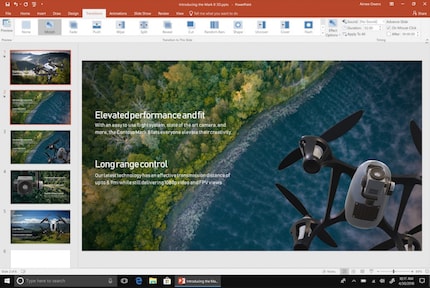
If you always want the latest version of Office, there's no way around Office 365. The question here is whether you really need the new features. If you want to work with Word and Co. on several devices, you will need the Office subscription version. If you also want to share your Office with friends and acquaintances, this will only be possible with the 365 version.
If you're working with large data masses such as videos, etc., you might save money with the built-in 1TB OneDrive storage, otherwise you'll have to buy cloud storage space from a third-party manufacturer.
The monthly subscription is only worthwhile for sporadic use. If you decide to use Office 365, you should take out an annual subscription in most cases.
Office Online
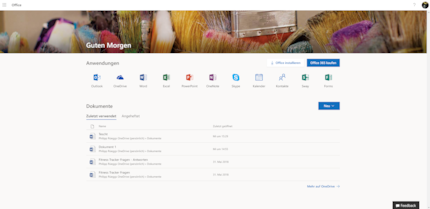
Not all Office versions are subject to payment. Competition from Google Docs and Co. forced Microsoft to provide a free online version. With Office Online, you have unlimited access to all important programs such as Outlook, Word, Excel, PowerPoint and OneNote. Only a few specific applications such as Access or Publisher are reserved for the paid versions. The web versions are a little slimmed down when it comes to functions. Thanks to the table of contents, footnotes and the like, you can also use them to write your grand works.
Because it's an online version, documents are stored on Microsoft's server. If you don't like OneDrive, you can also select Dropbox. So you can log in from anywhere and finish up your texts and presentations. You can also share your documents with others and work on them together.
A decisive disadvantage of Office Online is that the name is meant literally. Unlike Google Docs, nothing works without an Internet connection. If you lose your connection while working, you can continue writing, but it will not be saved again until you have an Internet connection. You can't even start the applications without an active connection.
Who should get it?
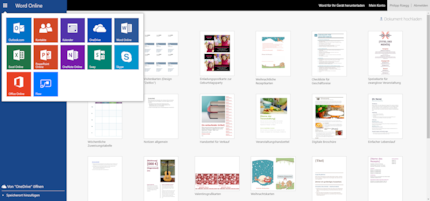
You don't feel like spending money on Office, but you don't want to switch to alternatives, then take a look at Office Online. You get all the important Office programs for free. You compromise on features, but most of them should work fine with the existing functions. A major disadvantage is the online constraint. Office Online does not work without an Internet connection.
This is your chance to get 15% off Microsoft Office when buying any notebook
Being the game and gadget geek that I am, working at digitec and Galaxus makes me feel like a kid in a candy shop – but it does take its toll on my wallet. I enjoy tinkering with my PC in Tim Taylor fashion and talking about games on my podcast http://www.onemorelevel.ch. To satisfy my need for speed, I get on my full suspension mountain bike and set out to find some nice trails. My thirst for culture is quenched by deep conversations over a couple of cold ones at the mostly frustrating games of FC Winterthur.








