
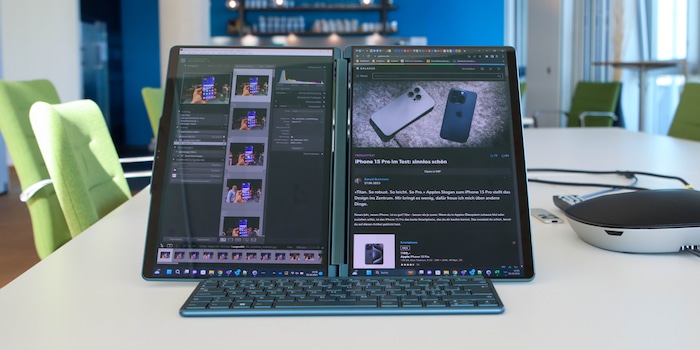
Lenovo Yoga Book 9 test: two mobile displays
With the Lenovo Yoga Book 9, you always have two displays by your side. It’s worth it if you do a lot of work while commuting and prefer to pack light.
A conventional laptop only has a single display – if you want more, you’ll have to add an external screen. Sporting an unusual design, the Lenovo Yoga Book 9 wants to offer more work space for when you’re on the move. It consists of two displays and a keyboard. The individual parts can be arranged in several ways: two screens in landscape or portrait mode or just one screen in classic notebook mode.

The key specs:
- Display: 2 × 13.3-inch OLED, 2880 × 1800 pixels, 60 hertz
- Processor: Intel Core i7-1355U
- Integrated graphics unit: Intel Iris Xe
- RAM: 16 GB LPDDR5X
- Storage: 1000 GB SSD
- Ports: 3 × Thunderbolt 4 (USB-C)
- Battery: 80 Wh
- Power supply: 65 watts
- Dimensions: 1.595 × 29.91 × 20.39 cm, 1.34 kg
Two displays are better than one
I’m very satisfied with the basic concept of the Yoga Book 9 and its implementation. Even if there are drawbacks in certain situations.
Being able to turn your notebook into two displays on the go is very nice. I feel more productive with it than if I had to juggle all the windows on a 13.3-inch monitor.

Source: Jan Johannsen
If I don’t have enough space to use the Yoga Book – for example, on a train – I use it like a conventional notebook. I can choose between two keyboards: either I place the external one on the lower touchscreen or turn that into a virtual keyboard including a touchpad.
Despite the large work surface, the Yoga Book 9 is a comparatively light companion. Even with two displays, it only weighs 1.34 kilograms. The keyboard, stand and pen add 458 grams. Even with a mouse, you should stay just under two kilograms total. I strongly recommend a mouse, since you only have a virtual touchpad in laptop mode and otherwise rely on the touchscreens to operate Windows.

Source: Jan Johannsen
The surcharge for the Yoga Book 9 and its two displays is only worth it if you actually use it when commuting. At home or in the office, I prefer connecting it to larger screens. In this case it just sits there like a classic notebook and the lower display gleams away, unused.
Sometimes I’d rather have one large display instead of two small ones
With its two displays, the Yoga Book 9 is cheaper than folding notebooks such as Lenovo’s ThinkPad X1 Fold Gen 2 or the Asus Zenbook 17 Fold OLED. However, when watching movies or editing images, I’d rather have their 16.3- or 17-inch displays instead of settling for one of the two 13.3-inch displays on my review device.
On the other hand, using programs in parallel is easier on the Yoga Book – no need to make every window full screen. I know Windows makes it easy to arrange two apps side by side on a display. Still, it hasn’t become a habit of mine with individual large monitors.
Elegant design
The two OLED displays of the Yoga Book 9 each have a screen diagonal of 13.3 inches, with very high resolutions at 2800 × 1800 pixels. The 255 ppi pixel density ensures a very detailed image – too detailed in native Windows scaling. I prefer leaving it at the preset 200 per cent magnification to be able to work reasonably. At 100 per cent, I’d need a magnifying glass to read.
When I use the Yoga Book in laptop mode, the display is too small for my taste. I need a little more surface area to work well.

Source: Jan Johannsen
The OLED screens deliver good picture quality. The display colours shine bright and black is really black, not dark grey. The illumination is even and ranges between 368 and 372 nits across eight measuring fields. Only the top right area is a small outlier with 364 nits. The average brightness is 344 nits, slightly less than the 400 nits stated by Lenovo. Nevertheless, the Yoga Book can also be used outdoors in daylight – just in the shade, and definitely not in direct sunlight.
The screens of the Yoga Book 9 fully cover the sRGB colour space. For DCI-P3, DisplayCAL measures 99 per cent coverage with Calibrite’s Colorchecker Display Plus. With Adobe RGB, on the other hand, it is only 93.5 per cent.
The displays aren’t anti-reflective, which adds more contrast to the picture. However, annoying reflections do occur in sunshine and from other light sources. Most of the time I manage to overlook them. But occasionally I miss having a matt display.
The large viewing angle helps, the display still looks good. On the other hand, it can be inconvenient on the go: with my work notebook, I’ve got used to the fact that people next to me on the train can’t look at my screen. Not so with the Yoga Book 9.
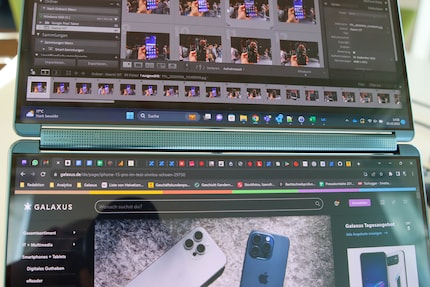
Source: Jan Johannsen
By the way, the hinge between the screens has a large range of motion, so I can also set up the laptop in tent mode to save space when watching a movie. If I fold the upper touchscreen completely back, the notebook switches to tablet mode. However, this is rarely useful with Windows.
A stable, flexible stand and a usable keyboard
The keyboard’s transport sleeve can be folded into the Yoga Book 9’s stand with one quick movement. Their upper ends hold together magnetically in the middle. The pen then sits in its loop, easily accessible. The keyboard magnetically holds on to the case-holder combination. However, as a Bluetooth model, I can detach it and move it freely across the desk.

Source: Jan Johannsen
The Yoga Book’s compact keyboard isn’t perfect, but I much prefer it to the notebook’s virtual keyboard. This appears as soon as I touch the lower display with eight fingers. However, I’d only use it as a last resort. As on any touchscreen, there’s no haptic feedback. This bothers me more here than on a smartphone or tablet. Probably because I’m not typing with my thumbs. My hands want to feel a real keyboard.

Source: Jan Johannsen
I prefer using the included keyboard without the number pad. The pressure points are unfortunately pretty weak and rubbery, but it’s still a big improvement over the virtual keyboard.

Source: Jan Johannsen
I can dock the Bluetooth keyboard to the stand, move it freely on the desk, or place it on the Yoga Book’s lower display. It sticks on magnetically and is recognised by the notebook. If I place the keyboard on the upper half of the display, the already mentioned virtual touchpad appears in the lower area.

Source: Jan Johannsen
In this set-up, the Yoga Book comes very close to a classic notebook. However, the keyboard is comparatively high up and uncomfortable over longer periods. Furthermore, the virtual touchpad doesn’t respond as reliably as in a classic model. This is partly because the touchscreen acts as a palm rest and the separation is less noticeable than on a laptop.
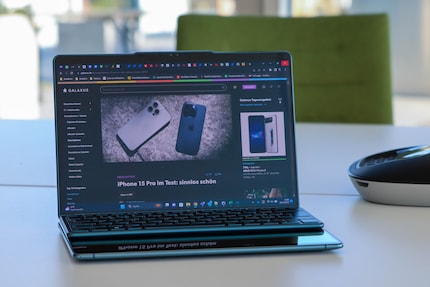
Source: Jan Johannsen
If I put the keyboard on the lower half, Windows widgets appear in the upper part. First my Outlook calendar and news, now the weather and news. However, managing widgets in Windows is torture and I can’t specify which two I get to see. With the widgets, I also can’t use the virtual touchpad and have to use the touchscreen.
As a result, I’m happy Lenovo includes its Base Pen 4.0 with the Yoga Book. I haven’t used it for writing or drawing and can’t rate it in that context. No, it was a helping hand when I couldn’t use my mouse. Operating Windows via touchscreen is still an absolute trainwreck. That’s where the fine tip of the pen was a great help.

Source: Jan Johannsen
Enough power for small tasks in Lightroom
I don’t push the Yoga Book 9 to its performance limits with Teams, Chrome, Excel, Notepad++ and Outlook. I only get there with Lightroom. I can edit photos just fine, but when importing or exporting pictures, the Intel Core i7-1355U with its integrated Iris Xe graphics chip and 16 gigabytes of RAM are noticeably slower than my HP work computer. That one also uses the Iris Xe, but sports 32 gigabytes of RAM and the Core i7-1260P, which has two more performance cores.
Benchmarks summarise these individual impressions in numbers. In addition to my work notebook, I also use the Zenbook S 13 OLED to compare, which my colleague Martin Jud just tested. Asus uses the same hardware in its laptop as Lenovo does in the Yoga Book 9, but achieves some better results with it. The Acer Swift Go 14 with its Intel Core i7-13700H is also in the mix, even though Cinebench 24 wasn’t yet available during that review.
In direct comparison, the Yoga Book 9 scores the worst. Compared to the P and H CPUs, this is to be expected. However, it’s striking how much better the same SoC runs in the Zenbook.
The differences are less pronounced in Cinebench. Especially when only one processing core is used, the notebooks are neck and neck. The 13th generation seems to have an advantage over the 12th in the HP. However, the EliteBook can compensate for this when using multiple cores. Results in the brand-new Cinebench 24 are unusually low. It’s striking that the Yoga Book is on par with the Zenbook or even scores slightly better than in Geekbench.
I wouldn’t game with this hardware, but the performance of the Yoga Book 9 is completely sufficient for work. I can even use Lightroom and Photoshop in this capacity. However, if I used both Adobe programs more often, I’d get a computer with more power.
Long battery life despite two displays
Lenovo has installed an 80 Wh battery in the Yoga Book 9. It deals with the two displays way better than I expected. The Core i7-1355U contributes to the comparatively long battery life. The U at the end denotes this CPU series as having a good power consumption to performance ratio. The Yoga Book lasted 7:19 hours in my battery test, consisting of continuous YouTube operation at maximum brightness.
For comparison: the aforementioned Acer Swift Go 14 only manages 5:28 hours – with a single OLED screen, smaller battery and a CPU that’s trimmed for performance. For better comparability, I calculate the runtime in minutes per watt hour. Here the Acer comes in at 5.05 and the Yoga Book 9 at 5.49. A small difference, but I’m still surprised how well the Lenovo performs with its two displays.
3 USB-C ports and wireless connections
The Yoga Book 9 has three USB-C ports supporting Thunderbolt 4. With it I can charge the notebook, transfer data and connect monitors, docking stations and other accessories. This is enough for almost everything, but other ports aren’t available. If you need HDMI or USB-A, for example, only an adapter or hub will help.

Source: Jan Johannsen
Lenovo has equipped the notebook with Bluetooth 5.2 and Wi-Fi 6E. It’s completely sufficient, even though Bluetooth 5.3 and Wi-Fi 7 are slowly becoming more commonplace. The practical difference between the standards is usually minimal.
Verdict: beautiful gadget that won’t always be useful
I really like the Lenovo Yoga Book 9 for working on the go. It offers me more display space than a classic notebook. However, the upcost is only worth it if you spend a lot of time working while travelling. As soon as I connect the laptop to an external screen, its second display is nothing more than a dust trap.
The included external keyboard is fine for on the go – and much more convenient than the virtual keyboard. However, I wouldn’t use it voluntarily on my desk and would immediately replace it with another one. The pen, which is also included, is an emergency substitute for a mouse and is also useful for handwritten notes. I don’t like the virtual touchpad as much. I try to avoid it, even.

Source: Jan Johannsen
The OLED displays are nice to look at, but not perfect. I miss the anti-reflective coating and a privacy shield to ward off prying eyes. The Yoga Book 9 is well equipped for typical office tasks. It even gets simple image editing done in Lightroom. Better performance would’ve come at the expense of battery life, which turns out surprisingly long.
The Yoga Book 9 isn’t blessed with a particularly large array of ports. Three USB-C ports, that’s your lot. Should be sufficient these days, otherwise only a docking station or a USB hub will help.
I’ll return to a classic notebook for now, but I’ll miss the two displays of the Yoga Book 9 on my next business trip.
Header image: Jan JohannsenAs a primary school pupil, I used to sit in a friend's living room with many of my classmates to play the Super NES. Now I get my hands on the latest technology and test it for you. In recent years at Curved, Computer Bild and Netzwelt, now at Digitec and Galaxus.


